| How to add a
fixed text to the text sources loop? |
You may use Dynamic PS 2 and Messages for this
purpose (showing phone number, commercials and other static information). But if permanent
on-line connection is available to the RDS encoder, then you may use a more effective way
and it's better to switch off the Dynamic PS 2. The Dynamic PS 2 is useful mainly in cases
when the RDS encoder is operating on remote site with no data connection.
We put all information to Dynamic PS 1.
- Type the text in any plain text editor (Notepad) and
save it.
- Open the External Text window and select Text Sources
card.
- Select Find File button and select the text file.
- Click on Update button.
- Check the source on Dynamic PS 1 card.
Tip: Set the option Then clear and Enqueue on
Dynamic PS 1 sheet, disable Dynamic PS 2. This may be the best configuration if more
sources is set for the Dynamic PS 1. Use short "Go to next after" values (about
1 minute or a bit less).
Tip: You may insert more lines to the text file.
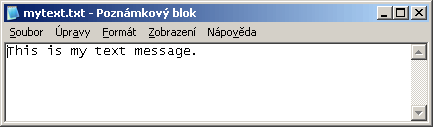
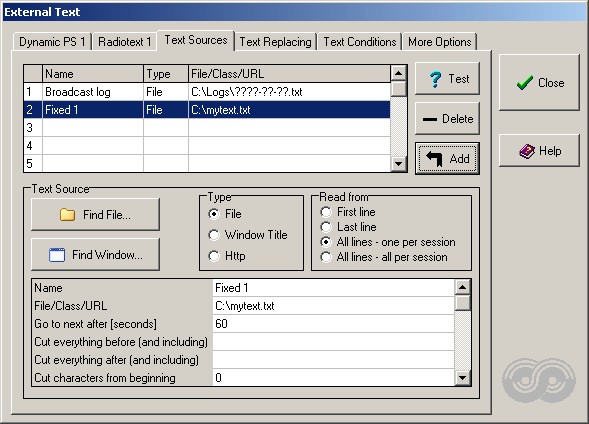
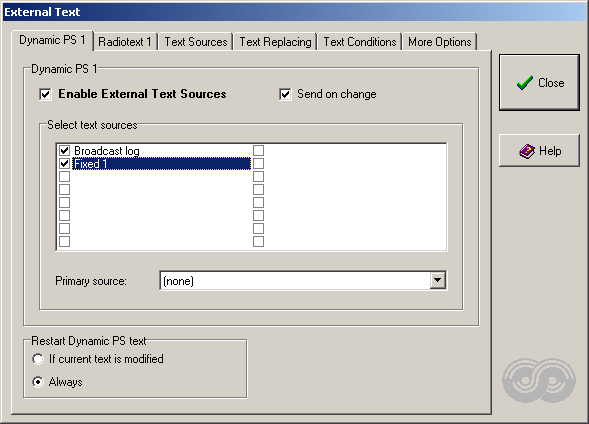
|

