| How to change
Radiotext message in a predefined time? |
Use this method if permanent connection exists
between the Magic RDS and the RDS encoder.
1. Click on RDS Encoder - Text setup and enable the
Radiotext 1, click Store:
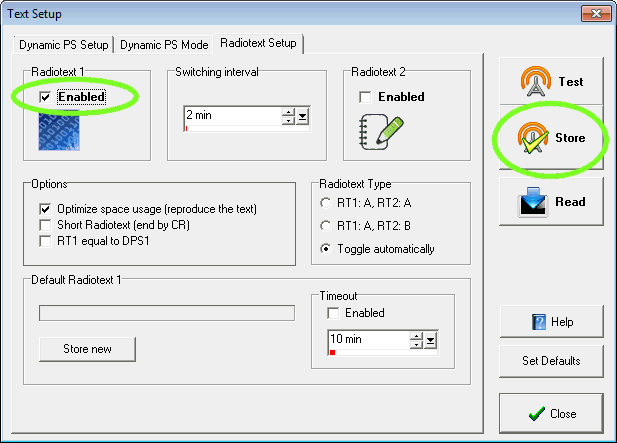
2. Select Tools from the main menu and open the Task
Scheduler:
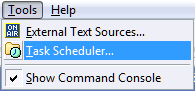
3. Enable the Task Scheduler, fill the Radiotext
message to any empty line:
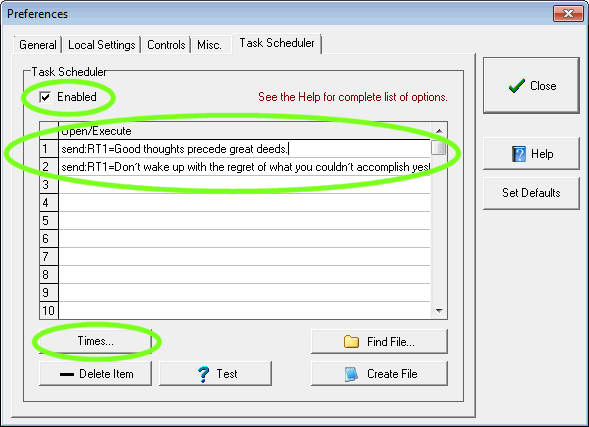
To identify that you wish to assign the text to the
Radiotext, use the prefix send:RT1=
Thus an example of complete line would be:
send:RT1=Good throughts precede great deeds.
4. Select the line desired and click on the Times
button:
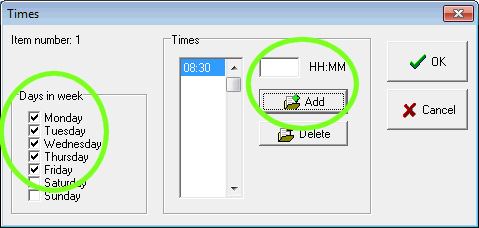
Select the days in week and fill the times when the
text message should appear. Confirm by the Add button. Click on OK.
|

